The SalesTrak Options and Interfaces is used to define system wide parameters that can be used to customize the service system to your specific needs.
Screens
Name |
Description |
Specify general control information and system defaults. |
|
Specify user defined fields. |
|
Specify user defined account information and defaults |
General Tab
This tab is where certain system parameters are set. The next prospect numbers are assigned here, along with the Master Salesperson schedule, the high security login code, and some other parameters.
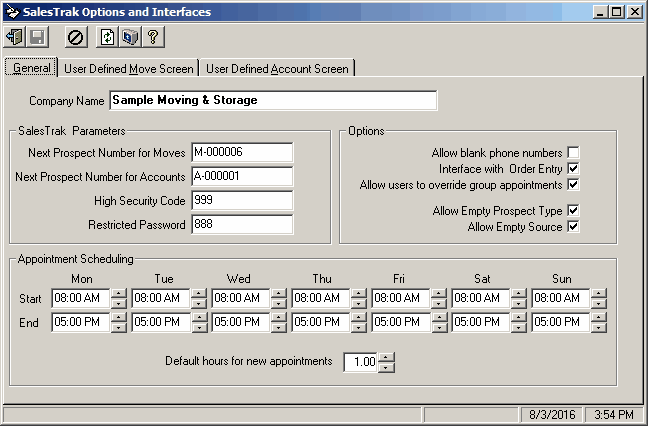
Field Descriptions
Name |
Description |
Company Name |
Your company's name. This will appear on various reports in SalesTrak and on some screens. |
|
The SalesTrak module sequentially assigns numbers for prospective moves or national accounts. As the system automatically assigns each prospect number, the value in the control file is incremented. Enter the value of the next prospect number to be assigned by the system for Moving and Storage prospects as well as National Account prospects. (This number can be overwritten at the time of entry.) The numbers can actually be a combination of letters, numbers, and any other characters you wish, such as hyphens. You should assign a prefix to national account prospects that is different than that assigned to move prospects, so that no duplicate account numbers can occur between the two account types. The system will only increment the numeric part of the number assigned. For example, if the next account number chosen is A01-0001, only the “0001” will be incremented. This number is maintained by the system, but it can be changed if required. If this field is blank, you must manually enter the number. |
As noted in the Next Prospect Number for Moves field, this field determines the number that will be automatically assigned to the next account prospect that is entered. This number is maintained by the system, but it can be changed if required. If this field is blank, you must manually enter the number. |
|
This code is used to view all salesperson appointments, and to access this form. |
|
It may occasionally be necessary to allow a user to view sales appointment information without allowing them to change it. The restricted password allows a user to view the appointments for all salespeople without the ability to make changes. |
|
Allow blank phone numbers |
One of the most important aspects of new contacts is getting the necessary information with which to contact them for follow up. The Prospect Entry, Account Prospect Entry, and Quick Prospect Entry, can all be set so that the primary phone number cannot be left a blank. If this box is unchecked, the forms will not allow the user to close them without filling in the phone number. To allow blank phone numbers in these fields, check this box. |
Interface with Order Entry |
The SalesTrak module is interfaced to the Vans Order Entry module and can create orders from prospective moves. This flag determines if the orders will be updated to the Vans order header file. Check the box to update the Sa;esTrak Move prospects to the Vans order header file. If you do not want to automatically update the SalesTrak Move prospects, un-check the box. The orders will have to be manually entered into the appropriate file. If the box is not checked, all orders must be manually entered. |
Allow users to override group appointments |
When group appointments are scheduled, it is possible for individual salespeople to modify appointments that were created as group appointments. To allow individual salespeople to make changes to these appointments, check this box. To secure these appointments and prevent salespeople from making any changes to them, leave this option un-checked. |
|
This field determines if the Prospect Type field will require an entry or not. If you want to allow users to leave the Prospect Type field blank, then check this box. If you want to require that a valid Prospect Type be entered for each prospect, then leave this box unchecked. |
This field determines if the Prospect Source field will require an entry or not. If you want to allow users to leave the Prospect Source field blank, then check this box. If you want to require that a valid Prospect Source be entered for each prospect, then leave this box unchecked. |
|
These fields display the default earliest and latest time that you want to appear as active on the Appointment Scheduling screen. If a salesperson does not have a schedule of their own (set in the Salesperson file), then this is the available schedule that will display on the scheduling screen. The appointment screen shows an entire 24 hour day, but the hours outside normal working hours are grayed out. Entering start and end times in these fields shows the normal working hours of the salespeople, and the background of these times will be white. Any days with the times left blank will be entirely grayed out. This is often used, for example, for Sundays. |
User Defined Move Tab
The User Defined Move Screen Tab of the Control File allows setting of the Prospect Entry User Defined fields. If no description is entered here, the corresponding field will not be enabled in Prospect Entry. The allowed entries for each user defined data field are entered in the Valid Entry form.
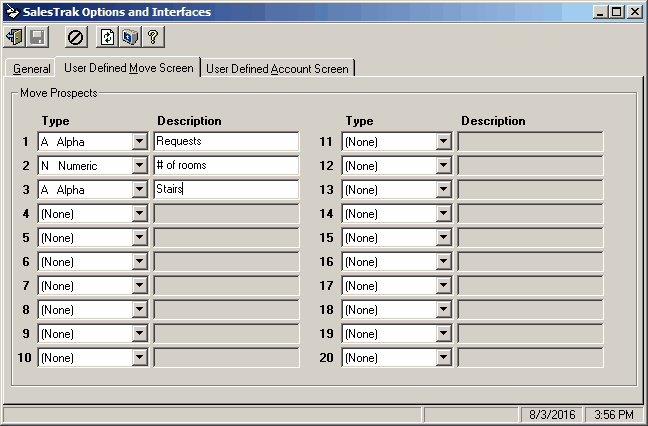
Field Descriptions
Name |
Description |
Type |
These drop-down combo boxes contain the different data types that are allowed for the user-defined fields. The choices are “A” , for alpha numeric, “N”, for numeric only, and “D”, for date fields. If the field is to contain anything other than numbers or dates, select “A”, for alpha. |
Description |
These text boxes are used for entering the caption labels of the user-defined fields in the Prospect Entry form. The text can be up to 20 characters long. |
User Defined Account Tab
The User Defined Account Screen Tab of the Control File allows setting of the Account Prospect Entry User Defined fields. If no description is entered here, the corresponding field will not be enabled in Account Prospect Entry. The allowed entries for each user defined data field are entered in the Valid Entry form.
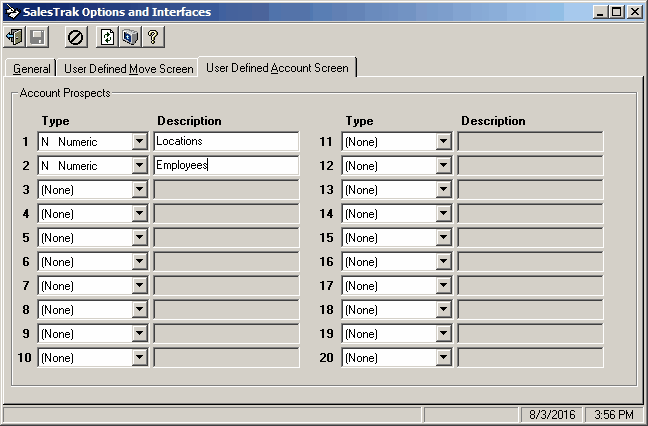
Field Descriptions
Name |
Description |
Type |
These drop-down combo boxes contain the different data types that are allowed for the user-defined fields. The choices are “A” , for alpha numeric, “N”, for numeric only, and “D”, for date fields. If the field is to contain anything other than numbers or dates, select “A”, for alpha. |
Description |
These text boxes are used for entering the caption labels of the user-defined fields in the Account Prospect Entry form. The text can be up to 20 characters long. |