In order to access secure forms in SalesTrak, it is required that you login as a specific salesperson or as 'All Salespeople' . Not all forms require this, but the first time a form is loaded that does require security, the Sales Login Security window displays and a salesperson and password must be entered prior to the form opening. All subsequent forms requiring security will use the same login settings until changed or until you close Vans. The SalesTrak system uses two passwords for each salesperson, and two passwords for the 'All Salespeople' user. The restricted passwords, will give a user access to all prospect and scheduling information (depending on the salesperson that was selected) without permission to make any changes. You do not have to specify which password is being used. The system will recognize valid normal and restricted passwords.
Screens
Name |
Description |
Entering SalesTrak as a specific user allows you to view all prospect scheduling information for a specific salesperson. Using the Restricted password limits permissions to view-only, but the regular password allows full access. |
|
Entering SalesTrak as 'All Salespeople' allows you to view all prospect scheduling information for all salespeople. Using the Restricted password limits permissions to view-only, but using the high security code allows full access. |
|
Passwords and Restricted Passwords for individual salespeople may be changed directly from the SalesTrak Security login form as long as the existing passwords are known. These can also be changed through the Salesperson Maintenance form. |
Using SalesTrak Login Security
When you enter SalesTrak as a specific salesperson using their Password, you will have full access to view and/or modify all prospect information and appointments for prospects assigned to that salesperson only. If you enter using that salesperson's Restricted Password, you will only be allowed to view that salesperson's prospect information and appointments and will not be allowed to make any changes.
To Enter SalesTrak as a specific salesperson:
1.If the Salesperson login window is not already opened, it can be accessed from the SalesTrak module under the Transactions menu group. Select the Change Current Sales Login menu option.
2.In the User box, click the arrow at the right to display the list of available users, then select the appropriate salesperson.
3.Type in either this Salesperson's Password or Restricted Password in the Password text box (Since this is a secure field, you will not see the characters as they are types, you will only see an ' * ' in place of each typed character.
4.Click on the  button and the login will be processed and the security settings will remain unchanged until you log out of Vans or until you log in as a different salesperson.
button and the login will be processed and the security settings will remain unchanged until you log out of Vans or until you log in as a different salesperson.
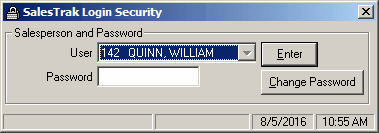
Field Descriptions
Name |
Description |
User |
This field displays the number and name of each of your salespeople. Select the salesperson you want to login as. |
Enter Password |
Enter the password for the selected salesperson. You can enter the normal password or the restricted password. |
|
Click this button to use the selected salesperson and password. |
|
Click this button to change the salesperson's password. You must know the salesperson's password in order to change the password. |
All Salespeople' Login
It is sometimes necessary to log in as 'All Salespeople' rather than a specific salesperson. When you are logged into SalesTrak this way, you will have full access to all Move and Account Prospects if you enter the High Security Code or view-only access to all prospect information if you enter the Restricted Password. The general High Security Code and general Restricted passwords are stored in the SalesTrak Control File.
To Enter SalesTrak as the 'All Salespeople' user:
1.If the Salesperson login window is not already opened, it can be accessed from the SalesTrak module under the Transactions menu group. Select the Change Current Sales Login menu option.
2.In the User box, click the arrow at the right to display the list of available users, then select the user labeled (All Salespeople).
3.Type the High Security Code in the Password text box (Since this is a secure field, you will not see the characters as they are types, you will only see an ' * ' in place of each typed character.
4.Click on the  button and the login will be processed and the security settings will remain unchanged until you log out of Vans or until you log in as a different salesperson.
button and the login will be processed and the security settings will remain unchanged until you log out of Vans or until you log in as a different salesperson.
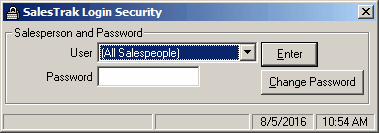
Change Passwords
Both the Password and Restricted Password for an individual salesperson can be changed as required. These passwords can also be changed through the Salesperson Maintenance screen. The 'All Salespeople' High Security Code and Restricted passwords can only be changed through the SalesTrak Control File Maintenance form.
To change a salespersons password:
1.Select the salesperson whose password you want to change.
2.Click the  button.
button.
3.Enter the Old Password. This can be either the Password or Restricted Password, the system will automatically detect which you are attempting to change.
4.Enter the New Password and Confirm New Password.
5.Click  the button to change the password.
the button to change the password.
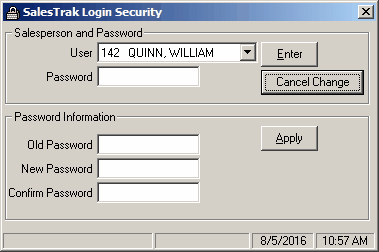
Field Descriptions
Name |
Description |
|
This command button will cancel the change password operation, and the login form will revert to the small size (without password information frame showing). |
Old Password |
Enter the existing password (either normal or restricted) in this text box. |
New Password |
Enter the new password (either normal or restricted) in this box. |
Confirm New Password |
Re-enter the new password here. This field must match the New Password that was entered. |
|
Click this command button to apply the password changes. |
