This screen prints the output of the selection file into a file chosen by the user. By default it opens your Personal folder. The default name for this file is "Prospects.csv", but you can assign any name to this file desired. Double clicking this file will open it in MS Excel.
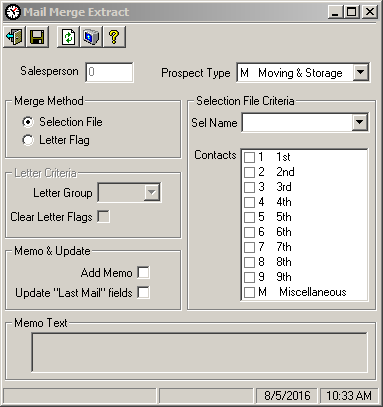
Field Descriptions
Name |
Description |
Salesperson |
This field show the number of the salesperson currently logged on. This field cannot be changed. If logged in as 'All Salespeople' then the salesperson will be reported as "0". |
Prospect Type |
Select either M for move prospects or A for account prospects. |
Merge Method |
|
Letter Flag |
If this option button is selected, the letter flag fields will be enabled. This is to create a merge file based on letter flag. |
Selection File |
If this option button is selected, the selection file fields will be enabled. This is for creating a merge file based on a selection file. |
Letter Criteria |
|
Letter Group |
Select one of the flags to save all contacts within the current selection file that have the chosen letter group. |
Clear Letter Flag |
If this check box is checked, the letter flag for the selected prospects will be removed. |
Selection File Criteria |
|
Sel Name |
This combo box contains the list of all selection files of the prospect type chosen. |
Contacts |
Check the contact numbers you wish to include in this merge file. You must select at least one contact. |
Memo & Update |
|
Add Memo |
Check this box if you wish to generate a memo about the merge file for each prospect selected. |
Update "Last Mail" Fields |
Check this box update the current date to the Last Mailed fields on both the Prospect Entry and the Account Prospect Entry screens. |
|
|
Memo Text |
If you wish to use the system default memo for the selected prospects, leave this box blank. If you enter text here, this will be the memo text that is generated. |
|
Click this button on the toolbar brings up a dialog box that asks you where to save the letter/label file. |
