The Select Prospects program allows the user to select a group of prospects based on user-defined criteria. All fields in Prospect Entry are available as sort criteria. The user must select at least one field, and can select as many as 10 fields as selection criteria. Sorting is done by Prospect Number by default, but this can be changed to sort by any criteria the user desires. As many as 10 fields can be used for sort order.
Screens
Name |
Description |
Select new or existing prospects. |
|
This screen is used to update the letter type or list flag for a selection file. |
Select Prospects Screen
This screen is used to enter the selection criteria you want to use to create the selection file. Once the selection criteria is entered, this screen allows you to create the selection file.
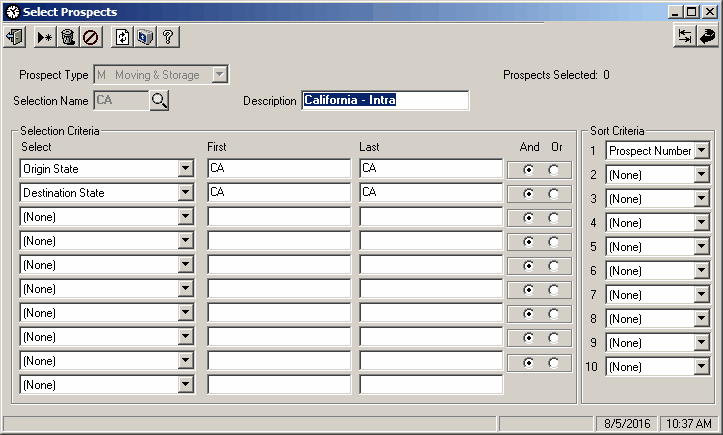
Field Descriptions
Name |
Description |
General |
|
|
Re-Sync Selection Data. Click this button to create the selection file. Once the prospects are selected, the Update Prospects screen will display automatically. |
|
Update without re-selecting prospects. Click this button to go directly to the update screen without re-selecting prospects. This is used if during an update, the user is de-selecting prospects from the selection file. This allows further access to the selection file as it currently exists, rather than re-selecting all prospects that match the selection file criteria. |
Prospect Type |
|
Selection Name |
This field displays the name of the selected file, or is used to give a name to a new selection file. Click the |
Description |
Enter the description for this selection file. |
Prospect Selected |
Displays a total number of prospects currently found using this selection file. |
Selection Criteria |
|
Select |
Each of the 'Select' boxes contain a list of all available prospect fields (including user-defined fields) that can be used as selection criteria. You must choose at least one field for selection, but may choose up to 10. |
First |
The 'First' boxes are used to determine the lowest (beginning) value in a range to select. For example, if Destination City is the criteria, entering C in the First box will start the selection process with prospects that have an indicated destination city beginning with the letter C, and all prospects after that. |
Last |
The 'Last' text boxes are used to determine the highest (ending) value in a range to select. If Destination City is the criteria, entering M in the First box and MZZZZZ in the Last box will return all prospects that have an indicated destination city starting with the letter M. |
And Or |
These buttons are used to choose whether the following selection criteria will be Or (in addition to previously selected criteria), or And (further refinement of selection criteria). If the selection choices end with an Or, all prospects selected by the final criteria will be added to previously selected prospects. If the choices end with an And, this selects a subset of the previously selected prospects. |
Sort Criteria |
|
1 - 10 |
These boxes are used to determine which fields the prospects will be sorted by. If Sort Criteria 1 is set to Origin State, then the prospects will be sorted by the origin state, in alphabetical order. If Sort Criteria 2 is set to Preferred Pack Date, the sort order will still be in alphabetical state order, but within the same state, prospects will be sorted by the preferred pack date. Up to 10 different criteria can be used for sort order. |
Selection File Updates
The Selection File Update screen shows automatically upon clicking either the  Re-Sync Selection icon or the
Re-Sync Selection icon or the  Update without Re-Selecting Prospects icon in the Select Prospects screen. This form is used to update the letter type on prospects chosen, or to give them a new list flag.
Update without Re-Selecting Prospects icon in the Select Prospects screen. This form is used to update the letter type on prospects chosen, or to give them a new list flag.
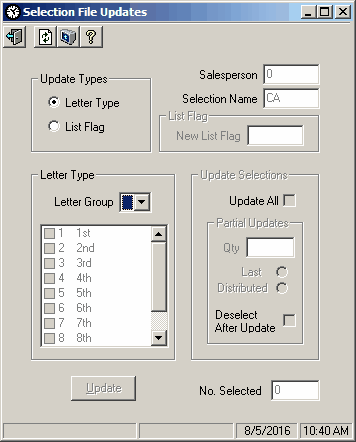
Field Descriptions
Name |
Description |
Update Types |
|
Letter Type |
The update type buttons are used to indicate which field will be update in the prospect record. Select Letter Type to update the Lttr Group field . Select List Flag to update the List Type field. |
Salesperson |
This field displays the salesperson who created the selection file. You cannot change this field. If the selection was created as 'All Salespeople' then the salesperson will be reported as "0". |
Selection Name |
This field displays the selection file name. |
List Flag |
|
New List Flag |
Enter the list type to be updated to the selected prospect records. This name will appear on the Prospect Entry form, and can be used to quickly select a group of prospects. The List Flag field is only available when the List Flag Update Type option is selected. |
Letter Type |
|
Letter Group |
Select the letter group to be updated to the selected prospects. All contacts chosen by this selection file will be assigned the letter group. The Letter Group field is only available when the Letter Type Update Type option is selected. |
Contacts |
Select the contacts to be updated with the selected letter group. |
Update Selections |
|
Update All |
Check this box to update all contacts chosen in the selection file. Uncheck the box if you only want to update some of the selected contacts. |
Partial Updates |
|
Qty |
Enter the number of contacts to update. |
Last |
Select this option to update the prospects consecutively beginning with the last prospect selected. For example, if you want to only update 30 of the 60 prospects and select this option, the last 30 prospects selected are updated. |
Distributed |
Select this option to evenly distribute the number of prospects updated throughout the group. For example, if you want to update 30 of the 60 prospects and select this option, the program updates every other prospect. |
Deselect After Update |
Select this option to de-select the prospects after they are updated. This will remove the letter or list type from the prospect record. If this box is not checked, the prospects will not be de-selected. |
No. Selected |
This field displays the total number of prospects selected. This field cannot be changed. |
|
Once all are settings are set as desired, click the Update button to build the selection file. |
 icon to display all previously created selection files for the logged-on user.
icon to display all previously created selection files for the logged-on user.