This form is used to import an appointment from your Outlook calendar into the SalesTrak Appointment Scheduling application. This form is available by right-clicking on a blank cell on the Scheduling form, and selection “Import Outlook Appointment”. This menu selection is only available if you are logged on as a single salesperson.
Note: This feature requires Outlook 2000 or greater.
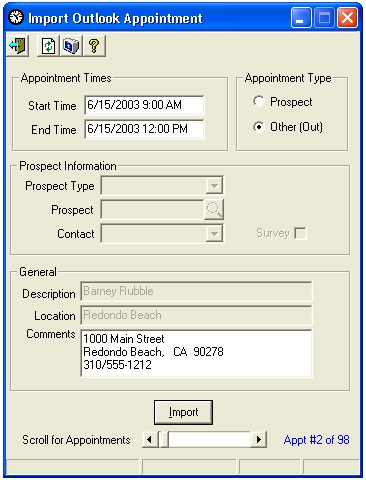
Field Descriptions
Name |
Description |
Appointment Times |
|
Start Time |
This field displays the start time of the appointment to be imported from Outlook. If you wish to change these values for the Scheduling application, they must be in the same format to successfully import the appointment. |
End Time |
This field displays the end time of the appointment to be imported from Outlook. This field may also be edited, but must remain in the same format to successfully import this appointment. |
Appointment Type |
|
Prospect |
Select this option if the appointment is with a prospect that is entered in one of the Prospect Entry screens. |
Other (Out) |
Select this option if this appointment is for something other than one of the prospects in the system. For example, this option would be selected for vacation time, company meetings, sick time, or anything that will appear as “Out” times on the Scheduling calendar. |
Prospect Information |
|
Prospect Type |
This box is used to select either M for a Moving/Storage prospect, or A for an account prospect. This option is only valid for prospect appointments. |
Prospect |
This box is used in conjunction with the lookup command button to it’s right. It is used to select the prospect number for the imported appointments. This option is only valid for prospect appointments. |
Contact |
This box is used to select which contact for this appointment. This option is only valid for prospect appointments. |
Survey |
This box is used to indicate whether or not this appointment is for a survey. Select Y if the appointment is for a survey. Select N if it is not. This option is only valid for prospect appointments. |
General |
|
Description |
This box will import the field in the Outlook calendar labeled “Description”. If this appointment is for a prospect, upon selecting a prospect with the lookup button, the name of the prospect will be loaded into this box. This field is not imported into the Scheduling application. |
Location |
This text box loads with the field in the Outlook calendar labeled “Location”. If a prospect appointment, this box will load with the city for the prospect. It is user-editable, and is not imported into the Scheduling application. |
Comments |
This is a multi-line text box that allows 3 lines of text, up to 30 characters each line. This box will load with the first three lines in the body of the Outlook appointment data. This will become the “comments” field of the appointment. |
|
|
|
Clicking this command button does the actual job of importing the appointment into the Scheduling application. A message box will pop up asking for confirmation of the desire to import this appointment. If there is an error in importing it, a message box will pop up describing the error. |
Scroll for Appointments |
This horizontal scroll bar will allow the form to scroll through the appointments that are in your Outlook calendar, beginning with today’s appointments, sorted by appointment date & time. Use this bar to select the appointment you wish to import. |
