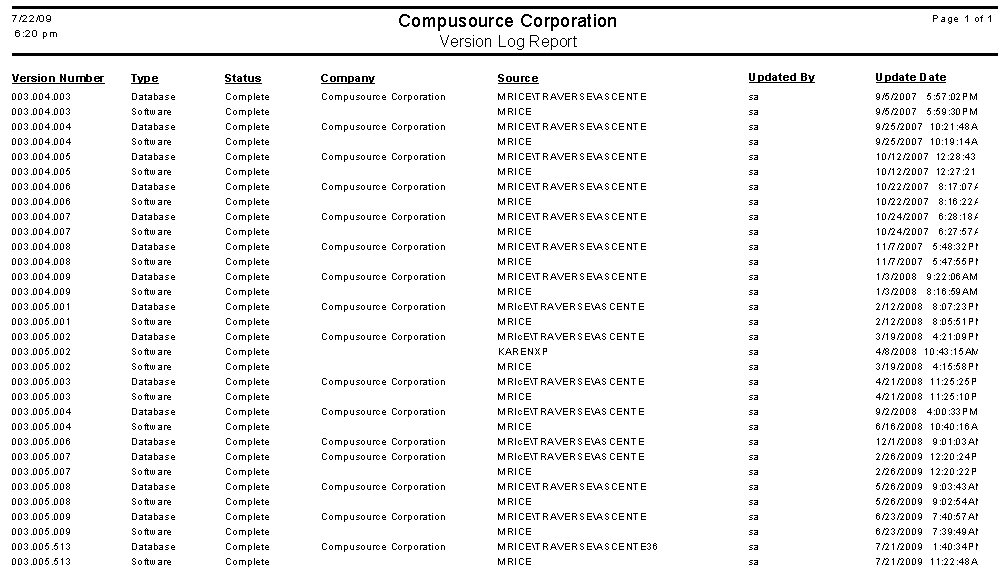The Log reports option is used to provide the system administrator with reports that show key information that has been logged by the system. These reports include:
•Error Log Listing: Report of program errors that have occurred for a range of dates and/or by user.
•Exceptions Log: Allows you to reprint an Exceptions Log that might have been generated in various areas of the system.
•User Activity Log: Report of menu items that a user has selected for a range of dates. This will also note when the user logged in/out of Vans. This can also be used to see the options that were selected by the user when key updates in the system were run.
•Version Log Listing: This report will list a list of the Vans updates that have been installed on the system. This can also be used in a Client/Server installation to see which workstations have installed a new update. Note that this report will only have values if the version option has been turn on in the Options and Interfaces (System) option.
Screens
Name |
Description |
Enter run time prompts for the Error Log report. |
|
Enter run time prompts for the Exceptions Log report. |
|
Enter run time prompts for the User Activity Log report. |
|
Enter run time prompts for the Version Log Listing report. |
Running a Report
1.Select the Report Name of the report you would like to print..
2. Enter a Password, if required.
3. Enter any selection values you want in the Range Selection Panel.
4. Check the Print Options Cover Page box if you would like your Range Selections to be printed on a cover page for the report.
5. Print the report with either the print  , or print preview
, or print preview  , option.
, option.
Log Reports Screen - Error Log Listing
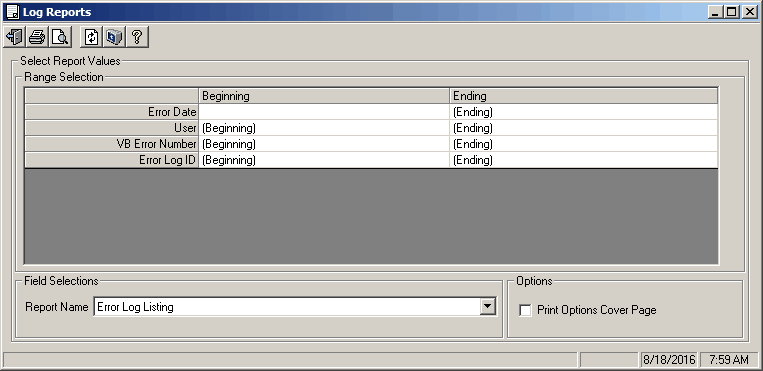
Field Descriptions
Name |
Description |
Range Selection |
The values in this panel are specific to the Report Name of Error Log Listing. Leave values as (Beginning) and (Ending) to see all values of an item on the report. |
Error Date |
Date range when the error occurred. |
User |
Select the range of users you want to analyze. A lookup is available. |
VB Error Number |
Sect the range of VB error numbers you want to view. |
Error Log ID |
Select a range of log IDs. Error log IDs are automatically assigned to each new error. |
Field Selections |
|
Report Name |
Select Error Log Listing |
Password |
This field will only be visible if a password is required for the designated report name. |
Options |
|
Print Options Cover Page |
If this box is checked the system will print a cover page that lists the Range Selections that were made at the time you ran the report. |
Error Log Listing Report Example:
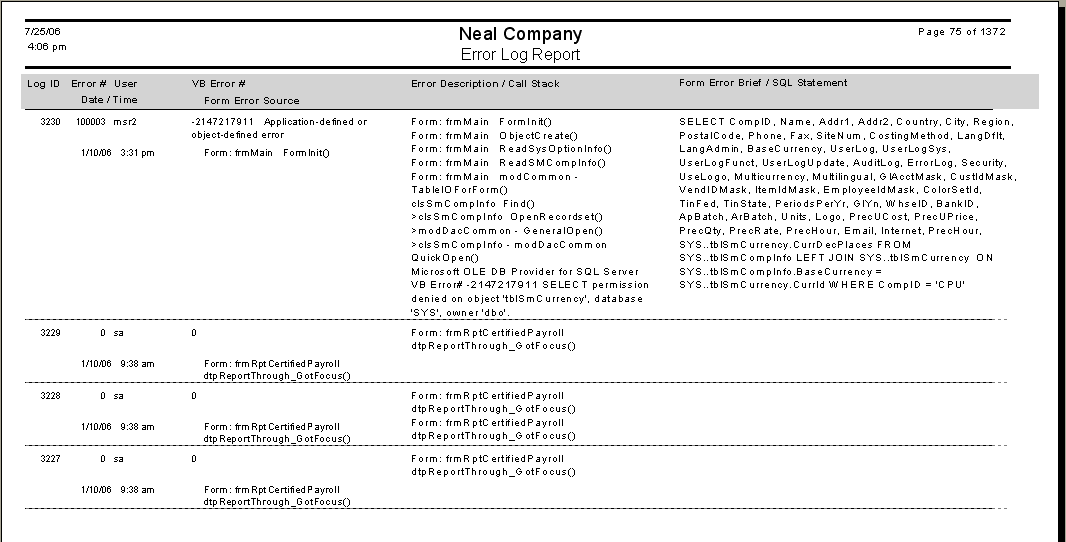
Log Reports Screen - Exceptions Log
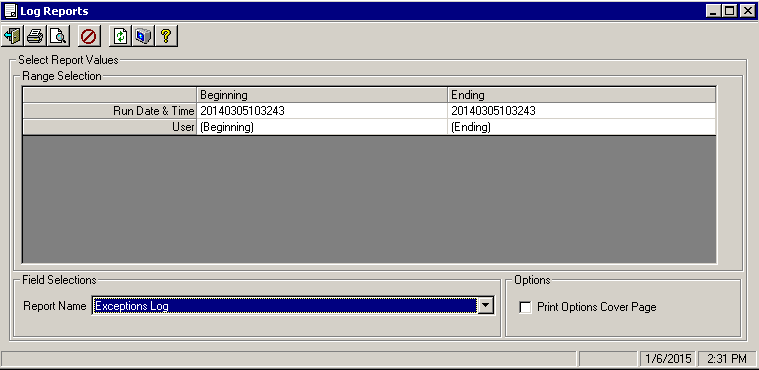
Field Descriptions
Name |
Description |
Range Selection |
The values in this panel are specific to the Report Name of Exceptions Log Listing. Leave values as (Beginning) and (Ending) to see all values of an item on the report. |
Run Date & Time |
Select the range of dates that you want to analyze. This is in the format of YYYYMMDDhhmmss where YYYY = Year, MM = Month, DD = Day, hh = hour, mm = minute and ss = second |
User |
Select the range of users you want to analyze. A lookup is available. |
Field Selections |
|
Report Name |
Select Exceptions Log |
Password |
This field will only be visible if a password is required for the designated report name. |
Options |
|
Print Options Cover Page |
If this box is checked the system will print a cover page that lists the Range Selections that were made at the time you ran the report. |
Exception Log Report Example:
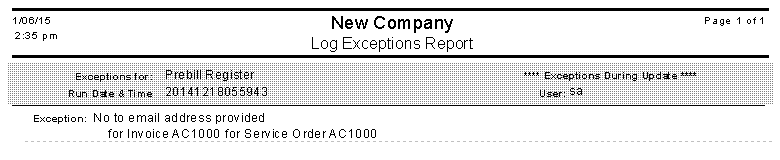
Log Reports Screen - User Activity Log
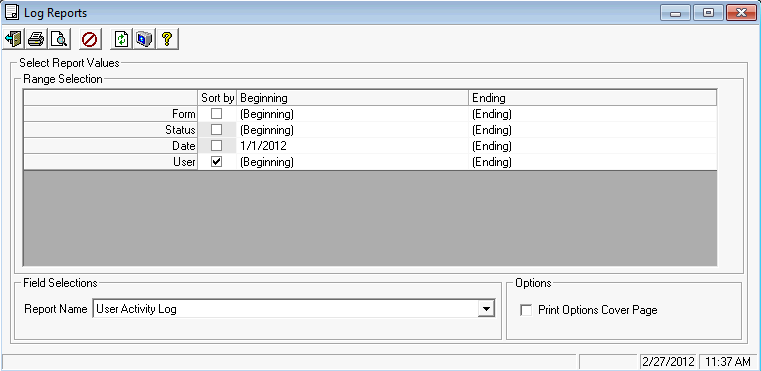
Field Descriptions
Name |
Description |
Range Selection |
The values in this panel are specific to the Report Name of User Activity Log Listing. Leave values as (Beginning) and (Ending) to see all values of an item on the report. |
Form |
Select the range of menu selections that you want to analyze. A lookup is available. |
Status |
Select the range of statuses that you want to analyze. A lookup is available. These include Login, Logout, Update, etc. |
Date |
Select the date range you want to review. |
User |
Select the range of users you want to review. A lookup is available. |
Field Selections |
|
Report Name |
Select User Activity Log |
Password |
This field will only be visible if a password is required for the designated report name. |
Options |
|
Print Options Cover Page |
If this box is checked the system will print a cover page that lists the Range Selections that were made at the time you ran the report. |
User Activity Log Report Example sorted by Form:
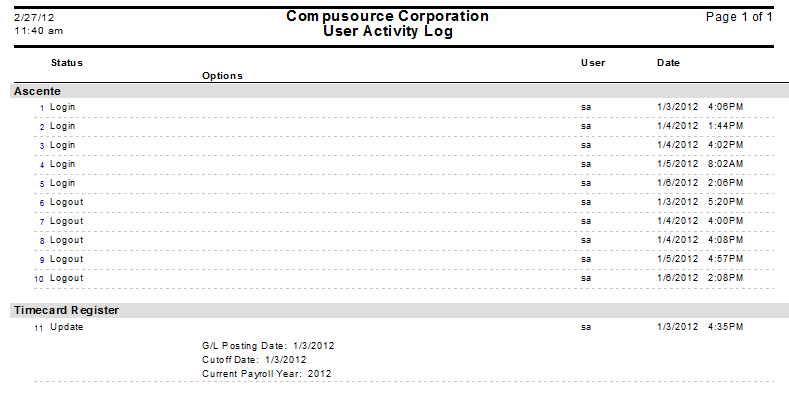
User Activity Log Report Example sorted by User:
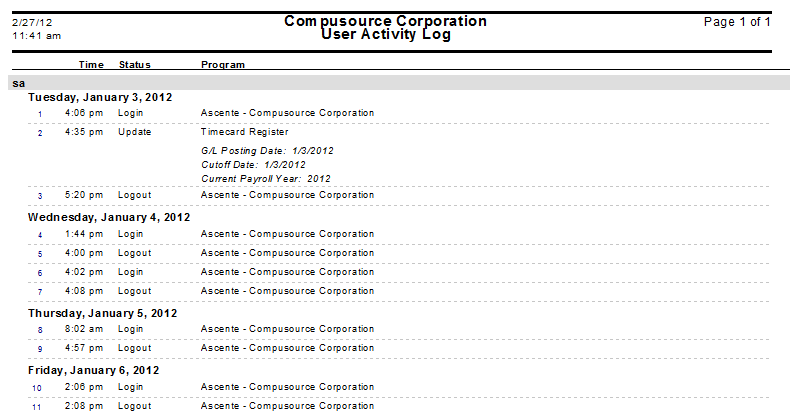
Log Reports Screen - Version Log Listing
This report will list a list of the Ascente updates that have been installed on the system. This can also be used in a Client/Server installation to see which workstations have installed a new update. Note that this report will only have values if the version management option has been turn on in the Options and Interfaces (System) option.
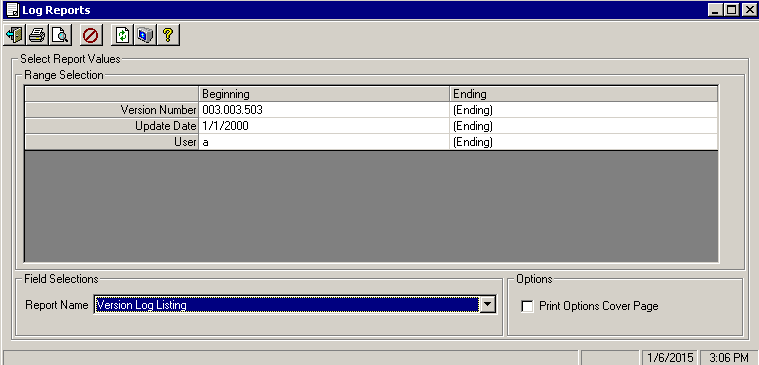
Field Descriptions
Name |
Description |
Range Selection |
The values in this panel are specific to the Report Name of Version Log Listing. Leave values as (Beginning) and (Ending) to see all values of an item on the report. |
Version Number |
Select the range of Vans version numbers you want to analyze. A lookup is available. |
Update Date |
Select the range of dates that you want to analyze. |
User |
Select the range of users you want to review. A lookup is available. |
Field Selections |
|
Report Name |
Select Version Log Listing |
Password |
This field will only be visible if a password is required for the designated report name. |
Options |
|
Print Options Cover Page |
If this box is checked the system will print a cover page that lists the Range Selections that were made at the time you ran the report. |
Version Log Listing Report Example: