Lookup forms are used throughout the Vans system to provide an easy way to see what information is valid for a particular field. Whenever a user clicks a Lookup command button (covered in Command Buttons and Hotkeys), this form will load. The number of columns will vary, depending on the key fields in each form. There will be a column for each of the key fields in the database, and for any valid search criteria. A record can be selected by double-clicking on it, or by clicking on it, then click on the OK button. This will load the information for that record into the form.
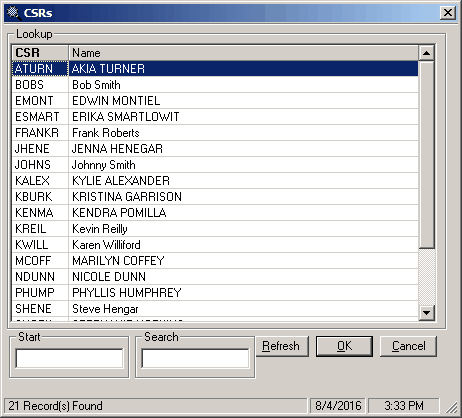
Field Descriptions
Name |
Description |
Frame Name |
On the example above, the frame name is Account Prospect Entry. Each lookup is identified by name. |
Lookup Grid |
Each record in the file is represented by one row on the lookup form. The headings for each column (bold type in the top row) are the names of fields. Clicking in the header row in this grid will resort the fields based on the alphabetical, or numerical values in this column. Clicking it once will sort the records by this value, in ascending alphabetical or numerical order. Clicking the header row will subsequently toggle between descending and ascending order for this column. |
Start |
Entering a new starting value and hit Refresh button to reload the starting starting with your value. |
Search |
Entering a search value and hit Refresh. Only records that contain this value anywhere in the displayed data will be returned. |
|
Press Refresh to re-load the data based on either a Start or Search value. |
|
Click this button to select the highlighted record. |
|
Click this button to close the lookup form without selecting any records. |
Status Bar |
The status bar along the bottom of the form shows the number of records selected by the lookup form, or any necessary warnings. It also contains the current date and time. |


