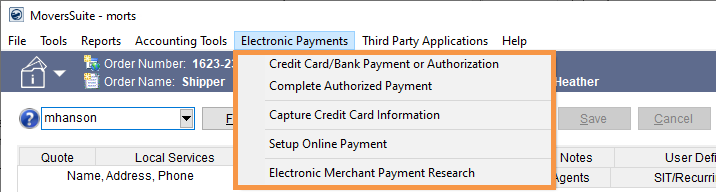
Keyboard shortcut: Alt+E
The Electronic Payments menu contains a list of tools specific to electronic payments and authorizations. If your company is using MoversSuite to process Electronic Payments, then the Electronic Payments Menu is available on the Menu Toolbar.
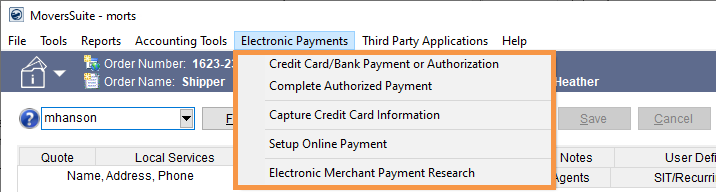
Figure 1: Electronic Payments Menu
The following table describes the options available within the Electronic Payments menu.
|
Option |
Description |
|
Quickly access the Electronic Payments Menu using the Hot Key combination by clicking Alt then E. Also click this Hot Key Combination to see the Hot Keys associated with the options on the menu, indicated by the underline. | |
|
Credit Card/Bank Payment or Authorization |
Credit Card/Bank Payment or Authorization (Alt, E, P) Opens the Credit Card/Bank Payment or Authorization screen to manage approved credit card payments, bank account payments, or credit card authorizations. Depending on payment processor, |
|
Complete Authorized Payment |
Complete Authorized Payment (Alt, E, A) Opens the Complete Authorized Payment screen to manage approved credit card authorizations. |
|
Capture Credit Card Information |
Capture Credit Card Information (Alt, E, C) Opens the Capture New Payment Method screen to enter a credit card number or bank account number to be attached to the Order and/or Customer. |
|
Setup Online Payment |
Setup Online Payment (Alt, E, O) Opens the Setup Credit Card/Bank Online Payment screen to create Online Payment link which is sent to a customer via email. |
|
Electronic Merchant Payment Research |
Electronic Merchant Payment Research (Alt, E, R) This function opens the Electronic Merchant Payment Research screen to research successful and unsuccessful electronic payments. |